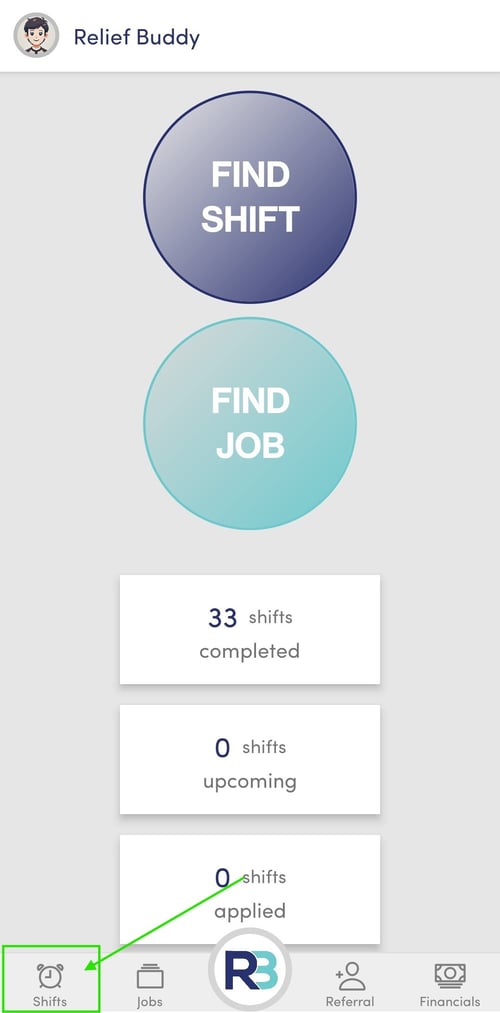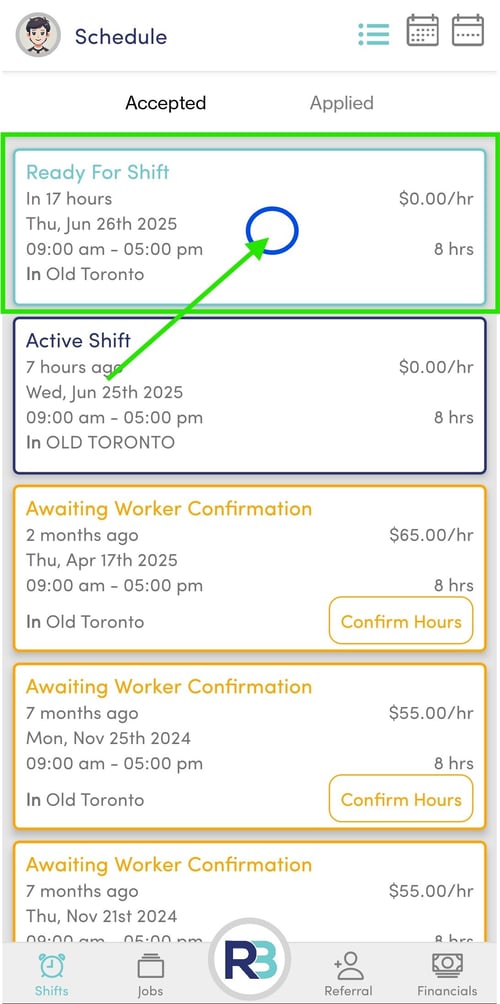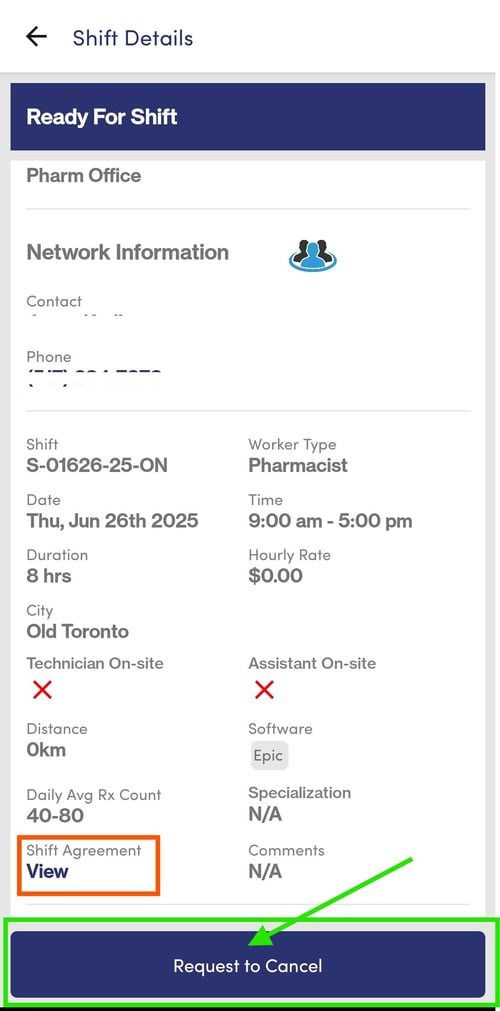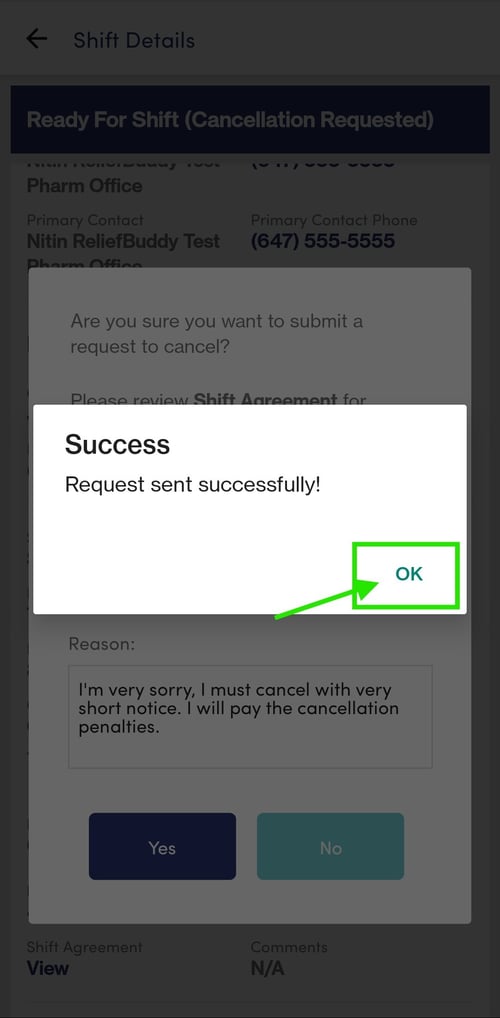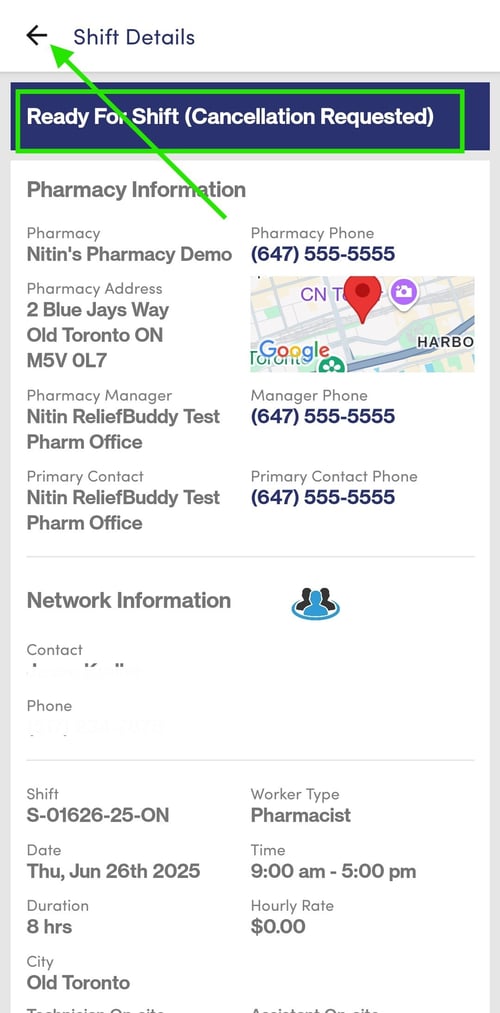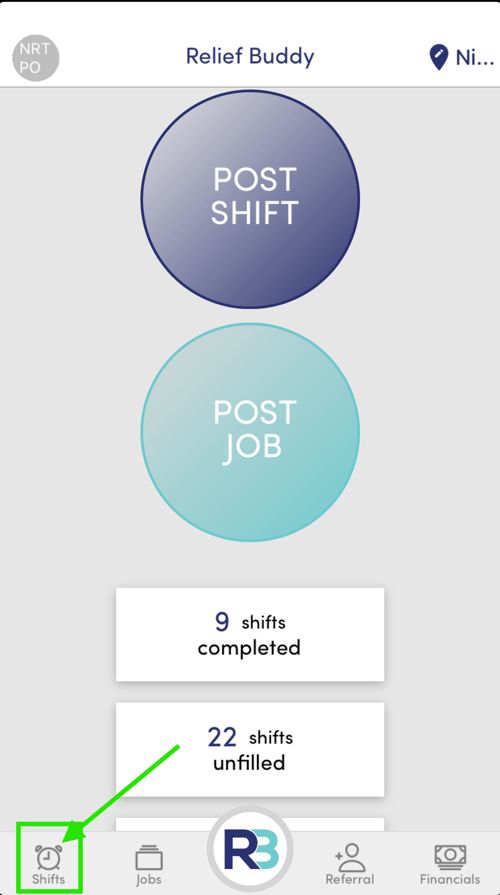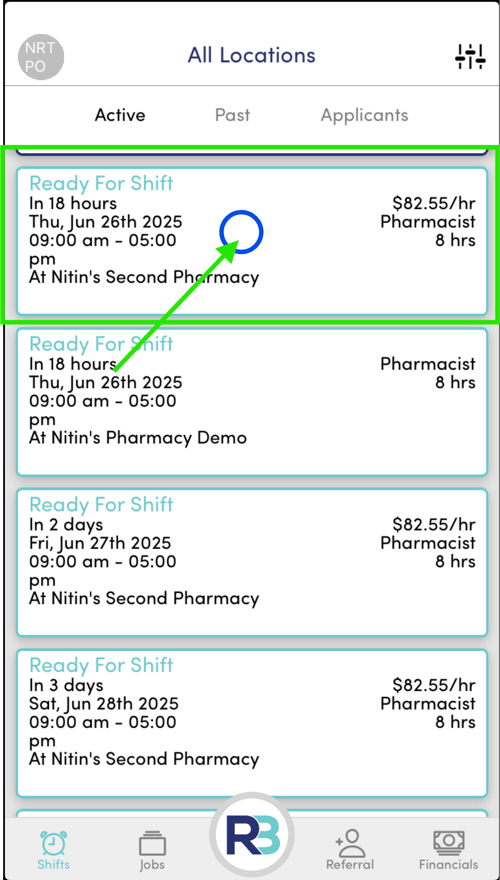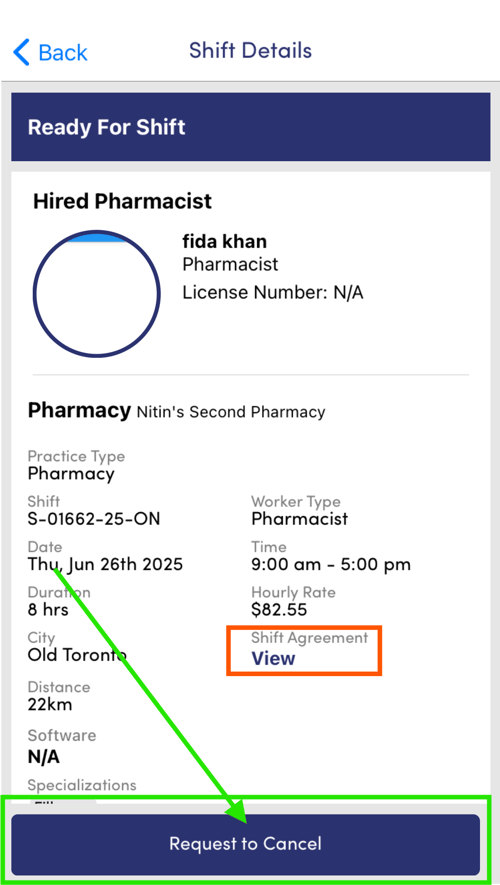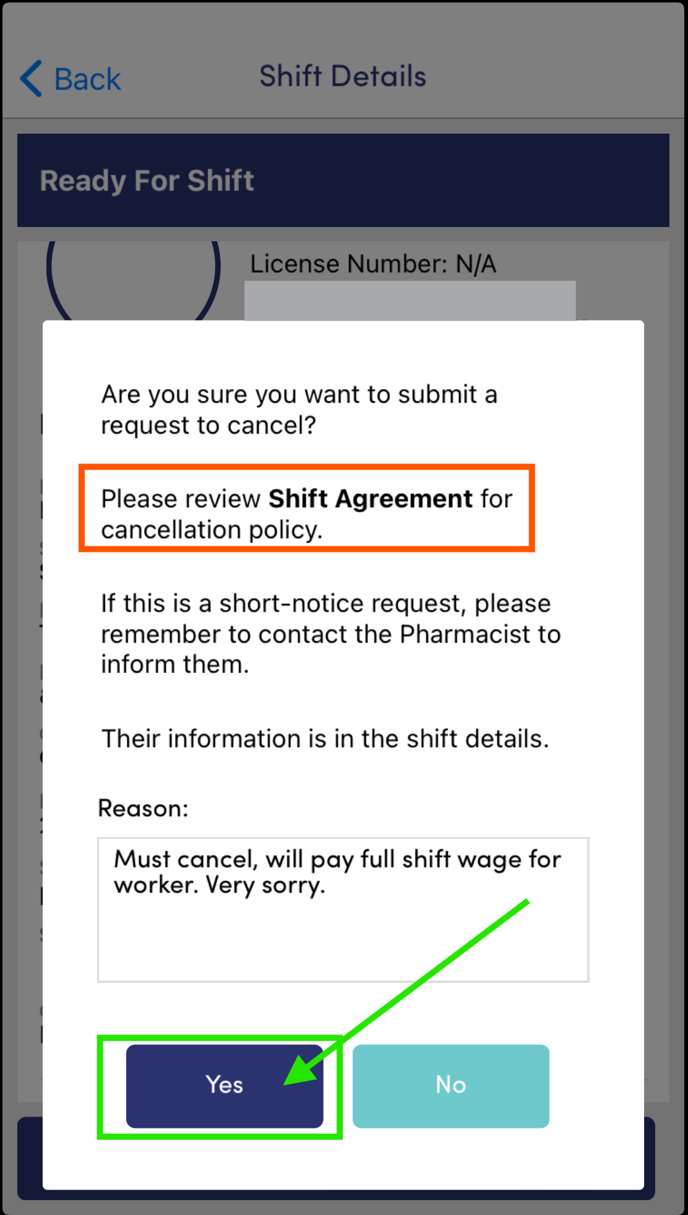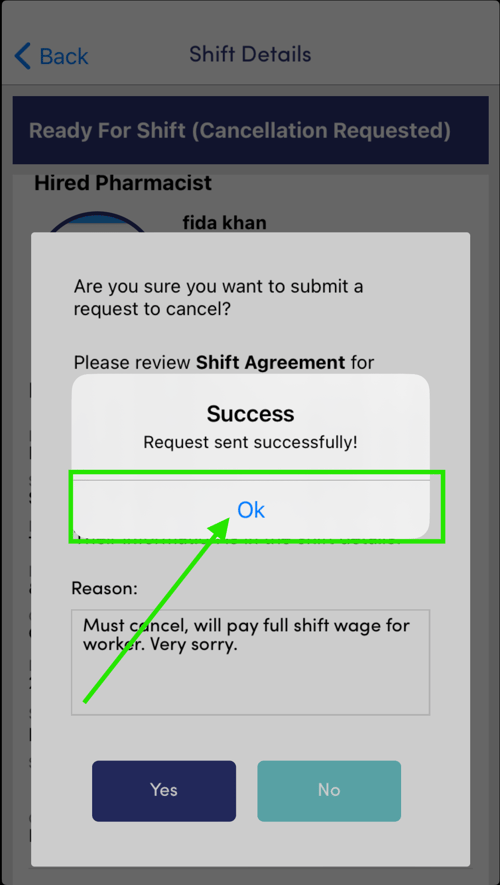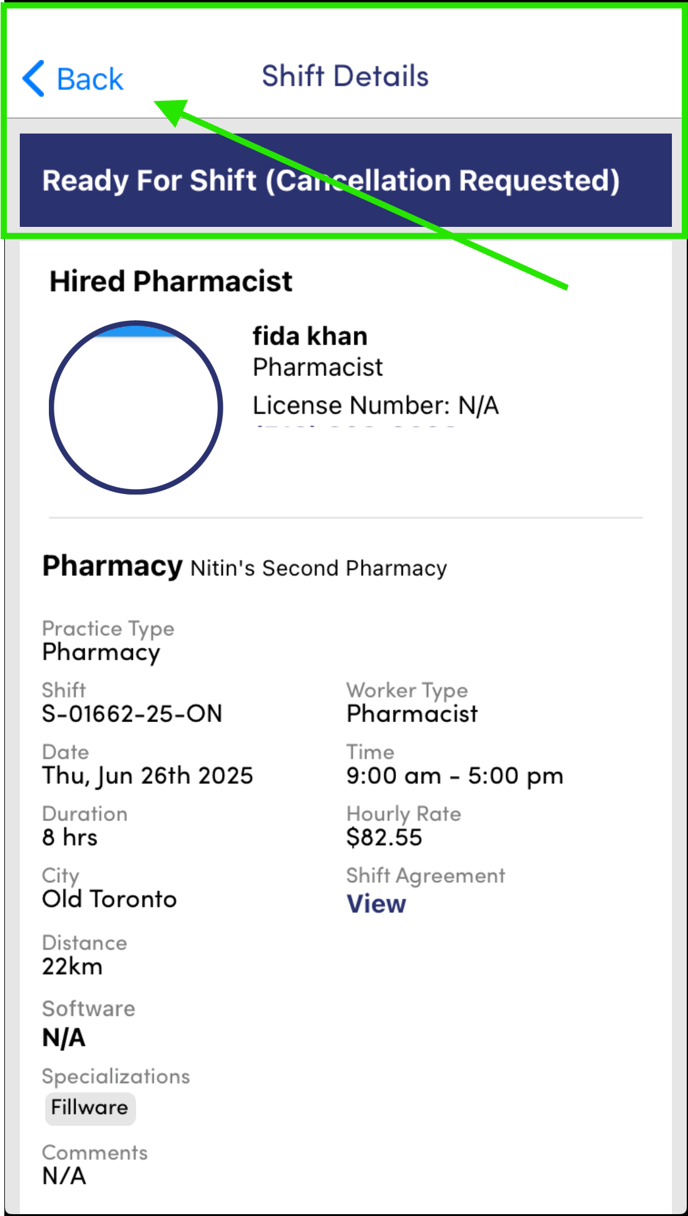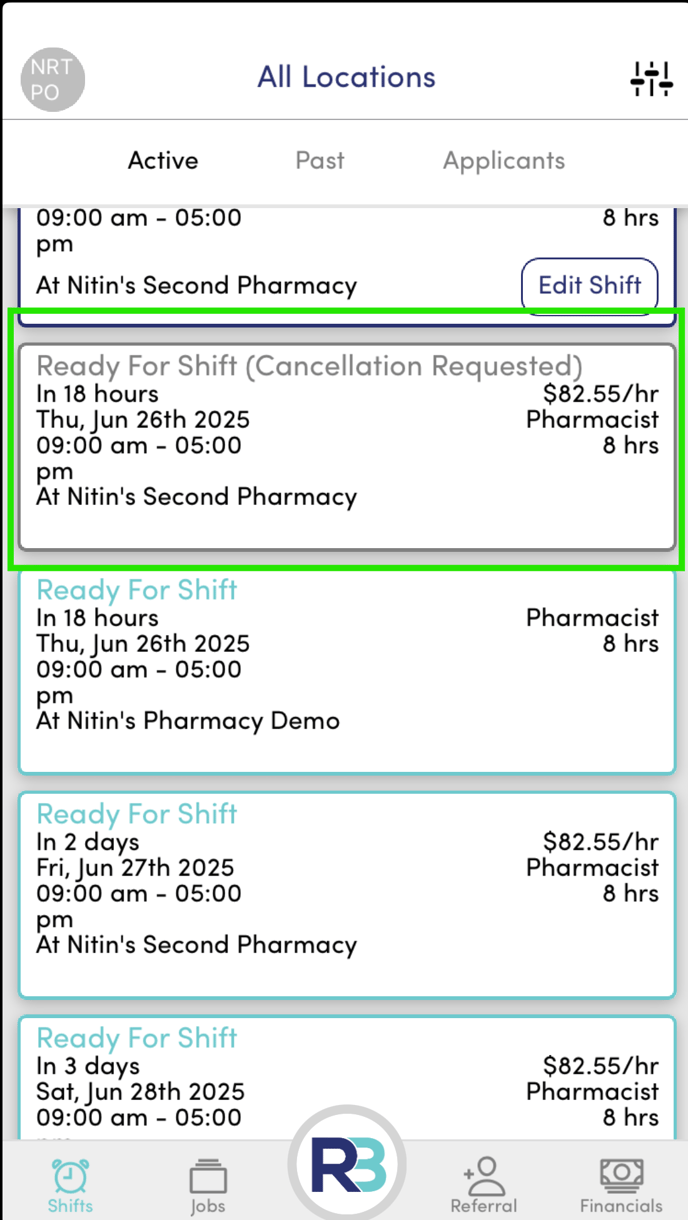What happens if I must cancel shift?
To cancel a shift open the Relief Buddy App select the shift, press "request to cancel" and follow the instructions.
If you need to cancel a shift, access the Relief Buddy Mobile App or Desktop portal, select the shift and press the "request to cancel" button.
Please note that the reason for your cancellation request will be communicated to both the Network Administrator and the relevant Healthcare Professional or Healthcare Provider, based on who initiates the cancellation.
Should you experience any difficulties accessing the Relief Buddy App, please reach out to your Network Admin (How Do I Contact my Network Admin?) as soon as possible. Additionally, it is important to inform the Healthcare Professional or Healthcare Provider directly about your situation.
Please be aware that cancellation fees may apply. We recommend reviewing your Shift Agreements and the Terms of Service for further details.
See Worker Cancellation Process
See Owner Cancellation Process
Note: This process only applies if the shift has been accepted and there is a Worker Assigned.
As an owner if you need to remove a shift that doesn't have a worker assigned follow this link: How to Remove Shift
As a worker if you need to withdraw your application to a shift you've not been accepted to yet follow this link: How to withdraw an application
| Worker Cancellation Process |
| Open the home screen and select the "Shifts" button on the bottom left. |
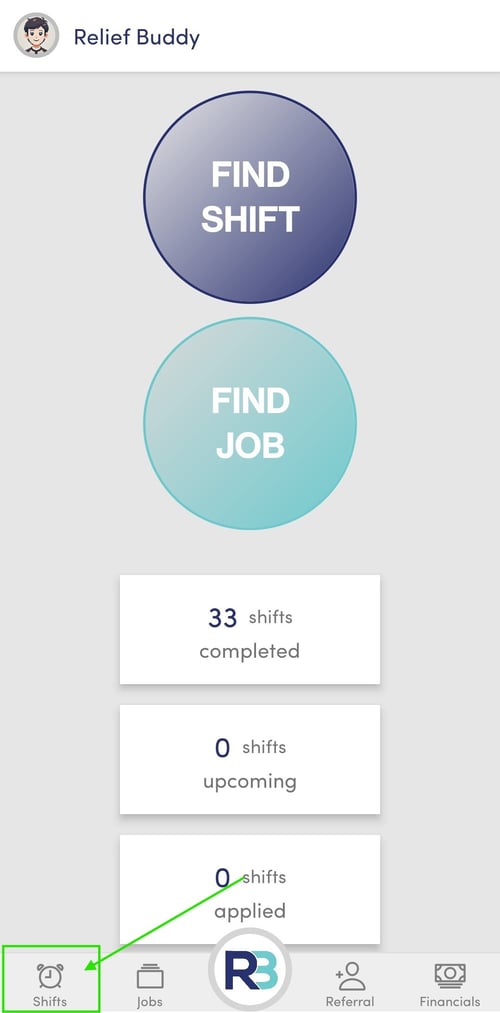 |
| Reviewing your "Ready for Shifts" under the "Accepted" heading. Find the shift you need to cancel and click on the white space (as indicated by the blue circle). |
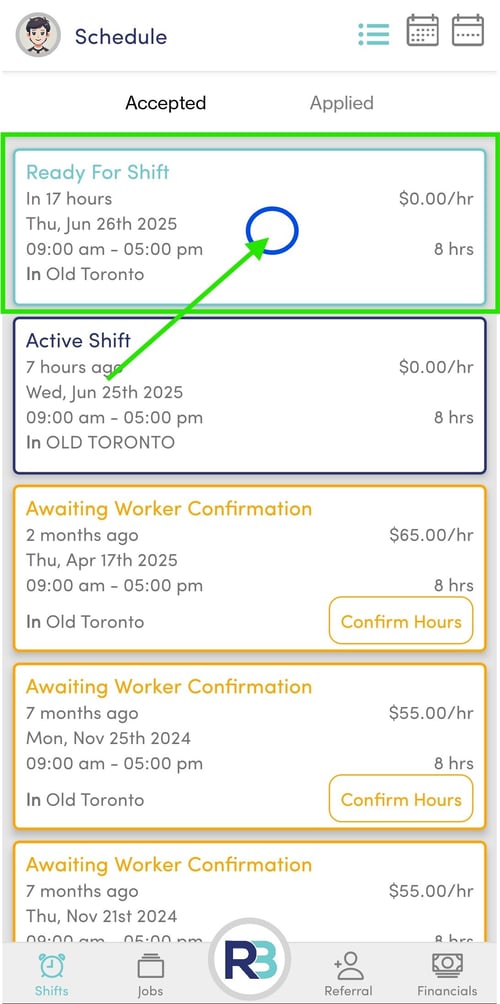 |
|
On the Shift Details page scroll to the bottom and press the "Request to Cancel" button and follow the on screen prompts.
Ensure you review the "Shift Agreement" to understand the cancellation terms. You are responsible for any fees associated with the cancellation.
|
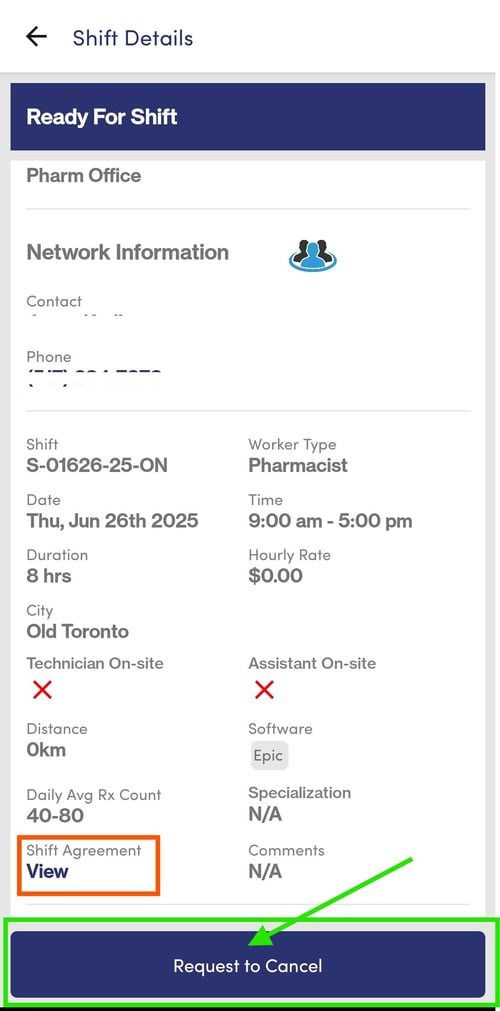 |
|
Enter the reason for cancellation and press "Yes". Note the reason for cancellation will be shared with the Network Administrator as well as the Healthcare Provider.
Please ensure you review the Shift Agreement for the cancellation policy, you are responsible for following the policy.
|
 |
|
Press the "Ok" button.
|
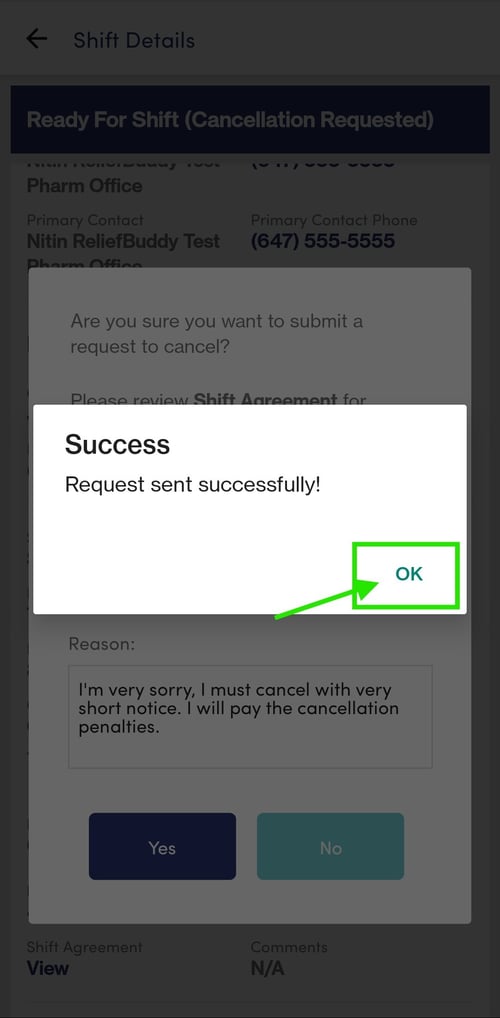 |
|
You will be returned to the "Shift Details" screen and will notice that the shift now reads "Cancellation Requested".
Press the back button to return to the previous screen.
|
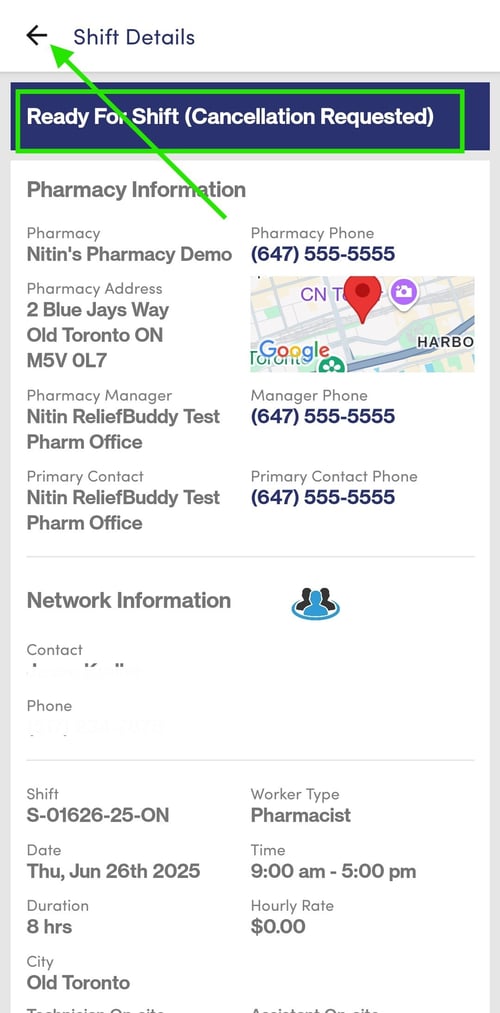 |
|
Reviewing your "Ready for Shifts" under the "Accepted" heading. You will now see the shift set to "Cancellation Requested".
The network admin will review the cancellation request, and may contact you or the healthcare provider to confirm details and finalize.
|
 |
| Owner Cancellation |
| Open the home screen and select the "Shifts" button on the bottom left. |
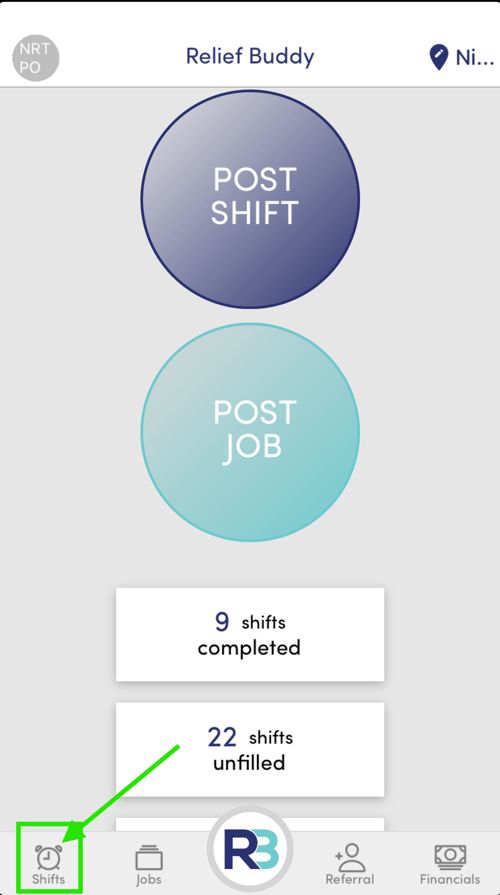 |
| Reviewing your "Ready for Shifts" under the "Active" heading. Find the shift you need to cancel and click on the white space (as indicated by the blue circle). |
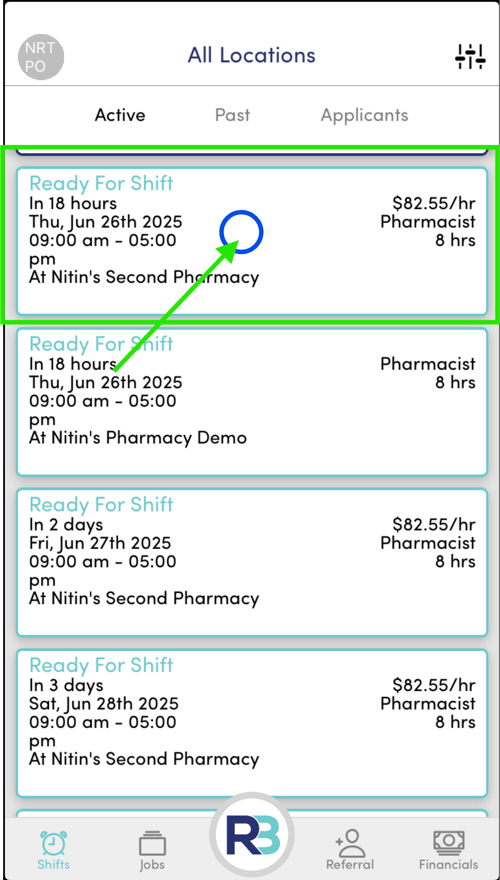 |
|
On the Shift Details page scroll to the bottom and press the "Request to Cancel" button and follow the on screen prompts.
Ensure you review the "Shift Agreement" to understand the cancellation terms. You are responsible for any fees associated with the cancellation.
|
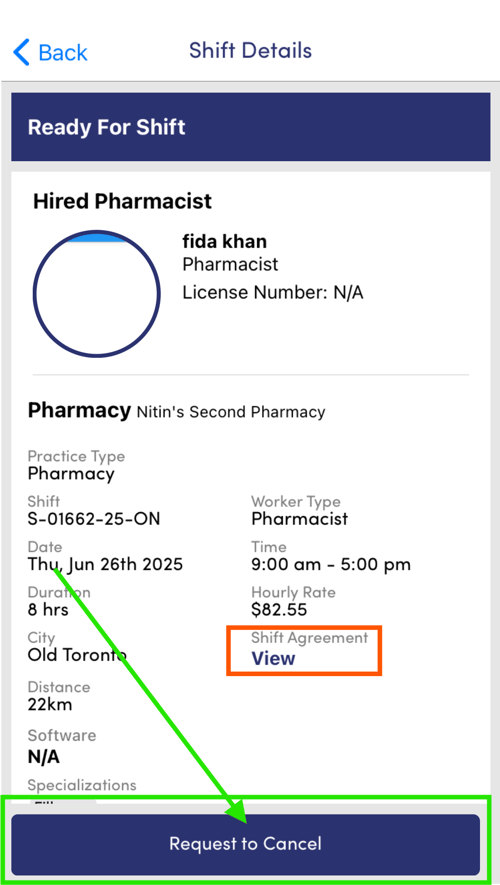 |
|
Enter the reason for cancellation and press "Yes". Note the reason for cancellation will be shared with the Network Administrator as well as the Healthcare Professional.
Please ensure you review the Shift Agreement for the cancellation policy, you are responsible for following the policy.
|
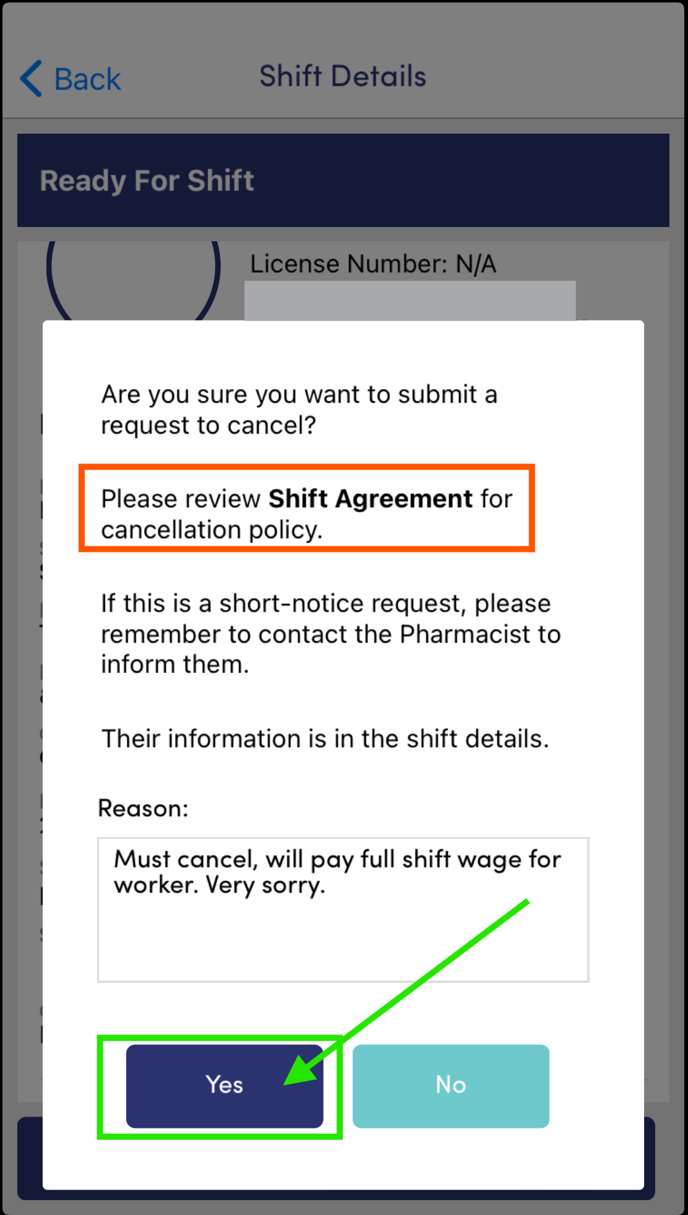 |
|
Press the "Ok" button.
|
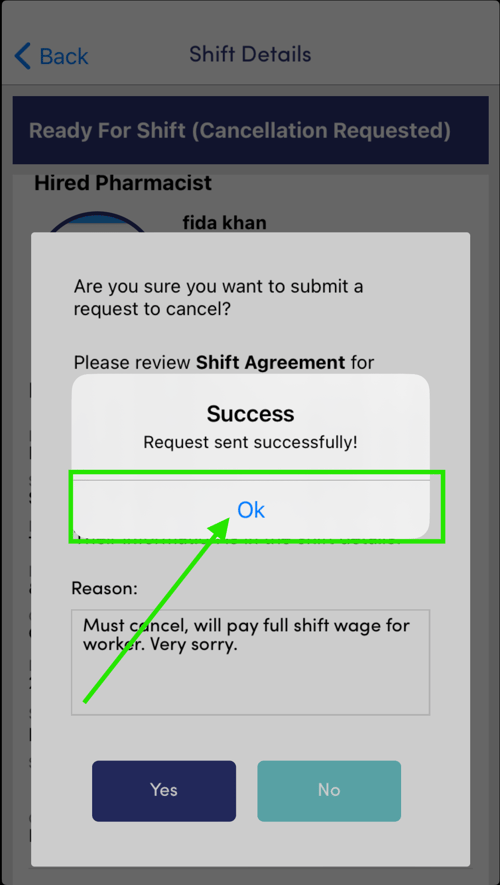 |
|
You will be returned to the "Shift Details" screen and will notice that the shift now reads "Cancellation Requested".
Press the back button to return to the previous screen.
|
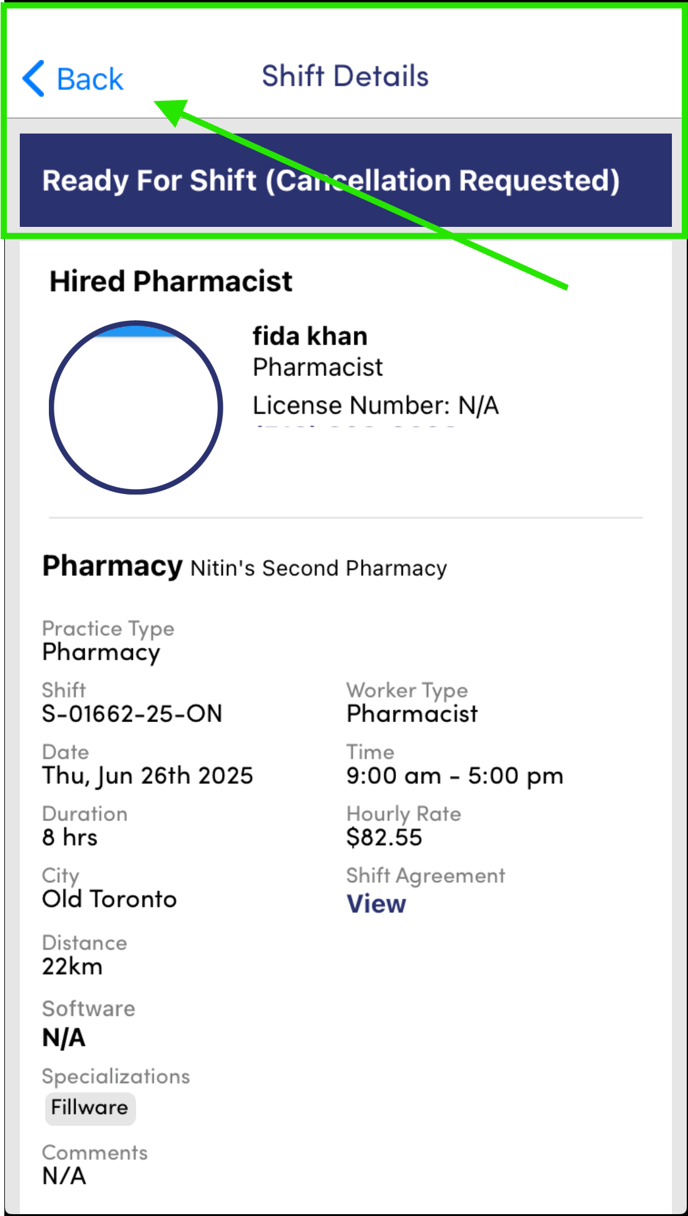 |
|
Reviewing your "Ready for Shifts" under the "Active" heading. You will now see the shift set to "Cancellation Requested".
The network admin will review the cancellation request, and may contact you or the healthcare professional to confirm details and finalize.
|
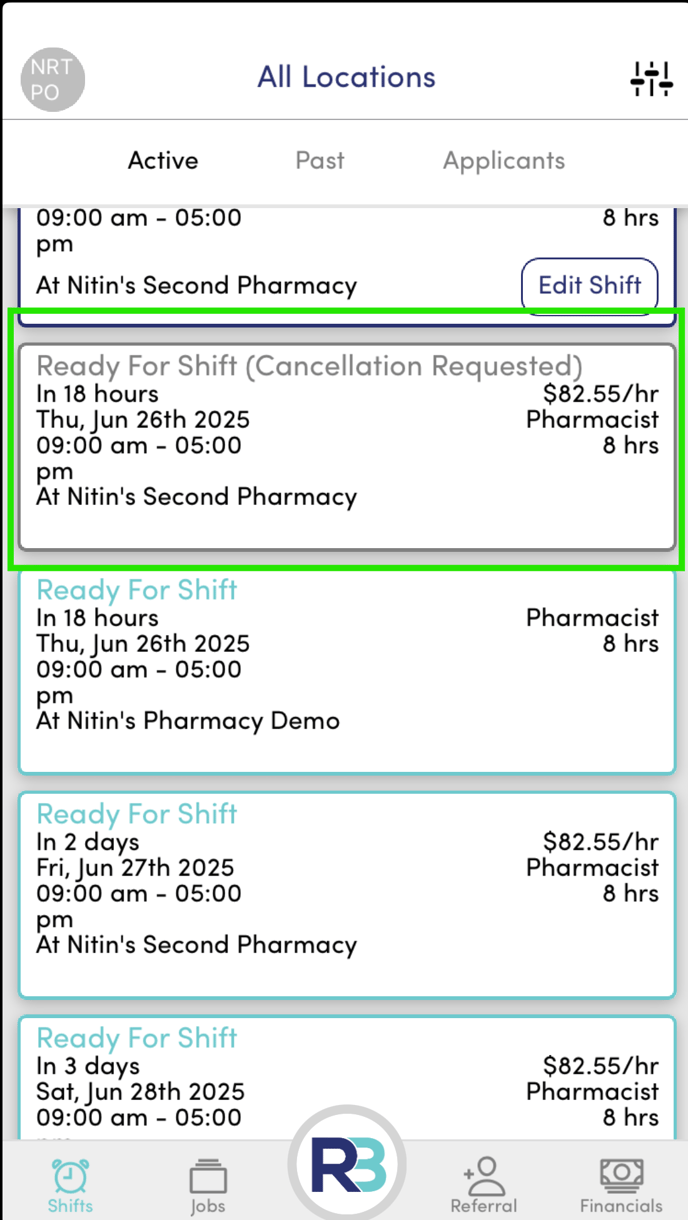 |