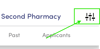As a Owner or Office Manager how do I remove a shift I no longer need?
View the "Active" section found under "Shifts" select the shift, press the white area, then select "Cancel Shift"
As an Owner / Office Manager you may need to remove a Shift as you no longer need to fill it. If you have not accepted any applicants, then follow these steps. If you've already selected an applicant then please follow the "What happens if I must cancel shift?" instructions.
| Open the home screen on the Relief Buddy app and select "Shifts" on bottom left. |  |
|
Ensure you're looking at the "Active" shifts, find the one you no loner require and click on the white space (as indicated by the blue circle).
Note: If you manage multiple locations - Press the options icon on the top right to ensure you can see all locations.
|
 |
|
Review the shift details and select "Cancel Shift" Note: This is only for shifts where you haven't accepted an applicant. If you've already selected an applicant then please follow the "What happens if I must cancel shift?" instructions. |
 |
|
Press "Yes" to confirm removal of the shift. |
 |
|
The shift has been removed and your Shifts page is refreshed. |
 |