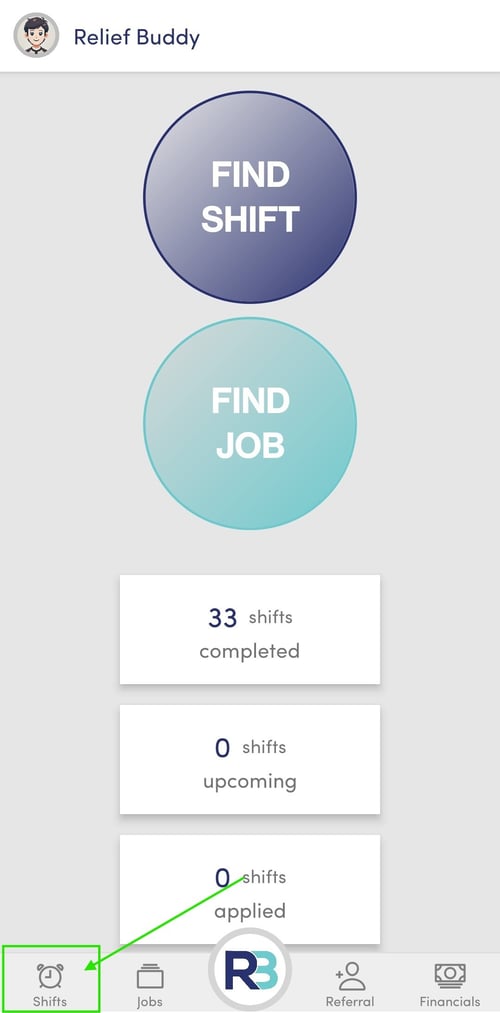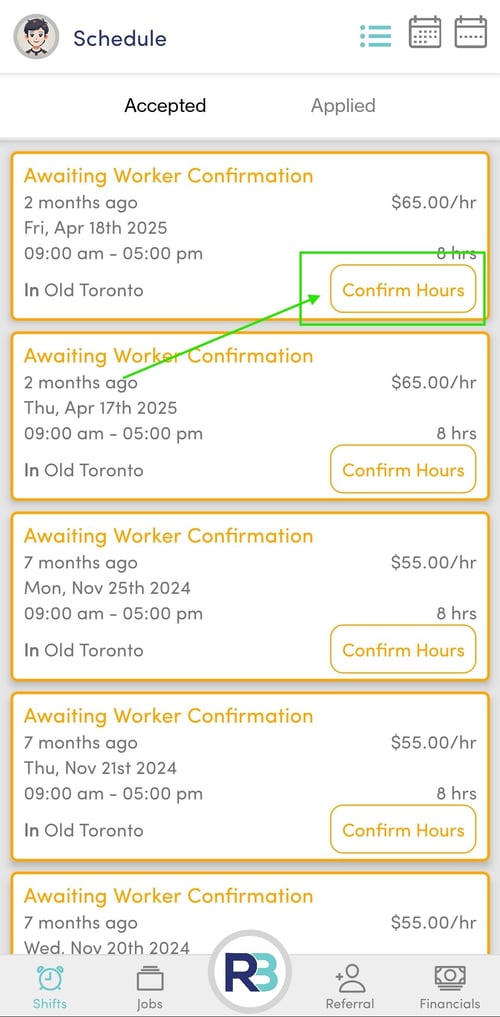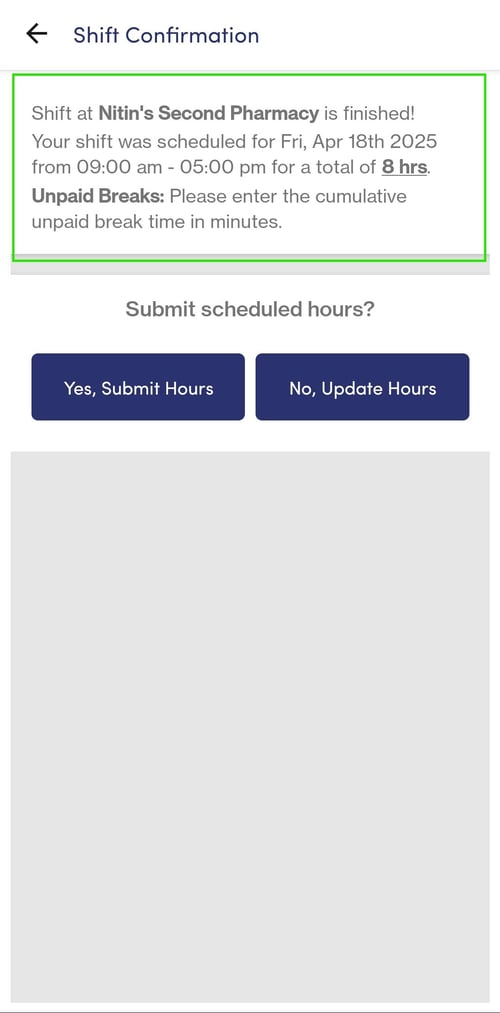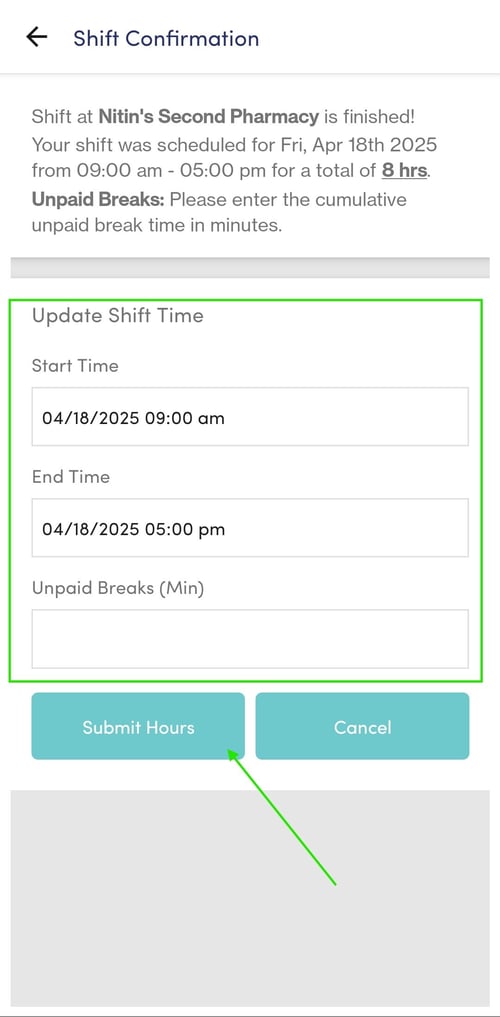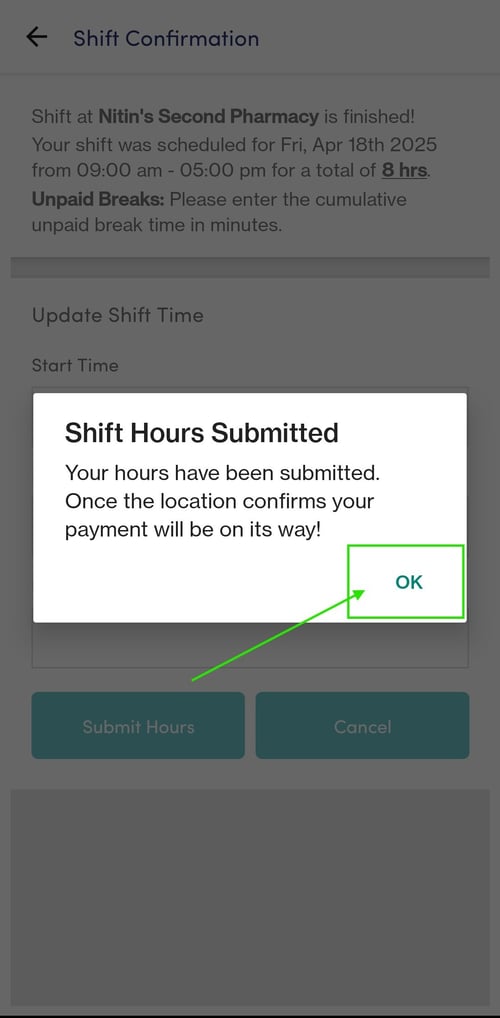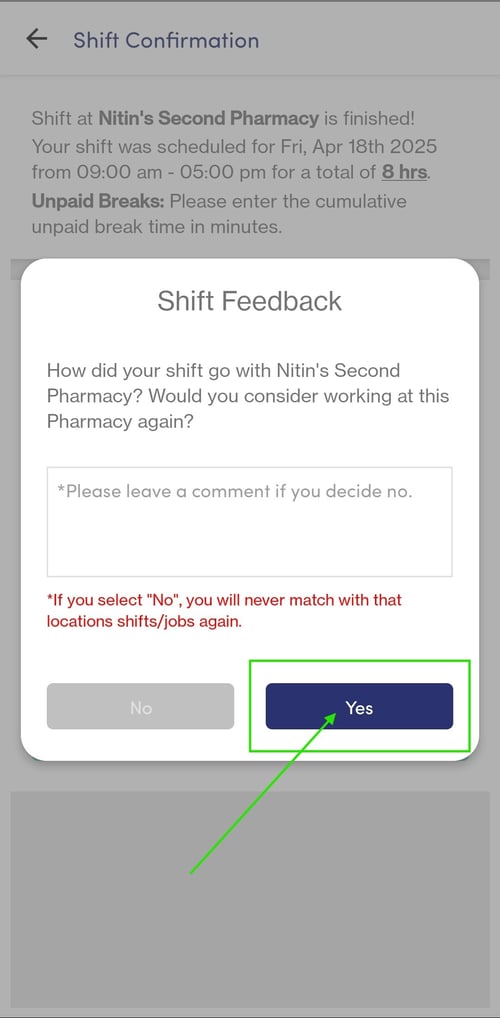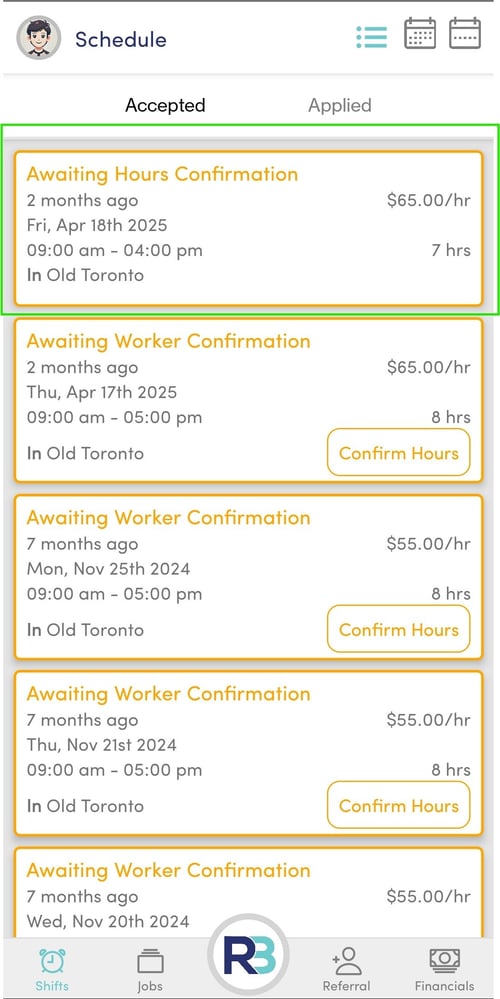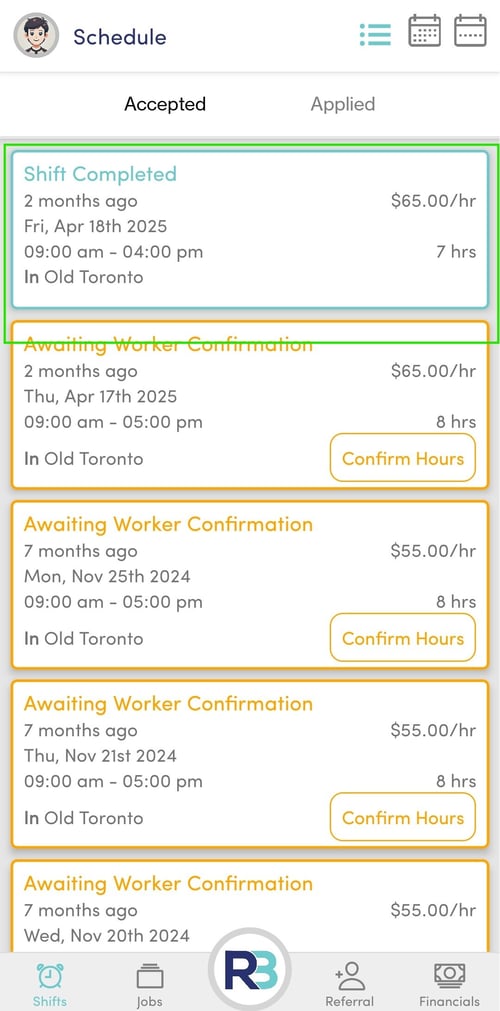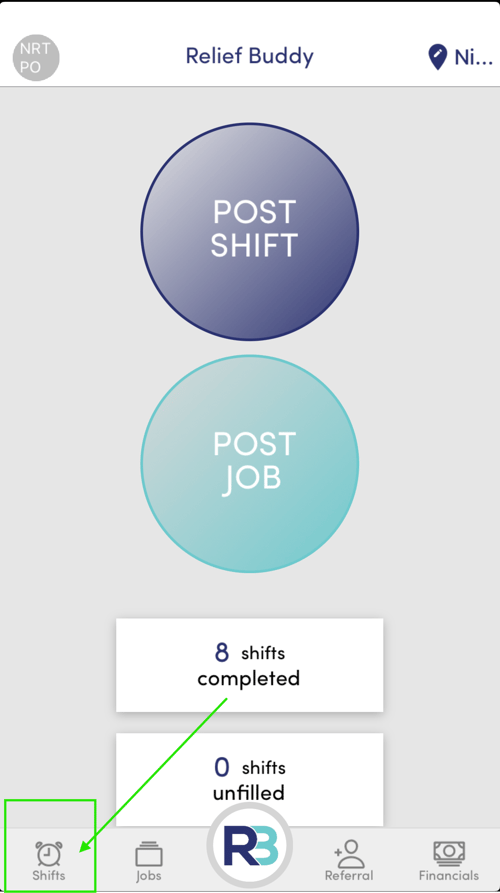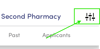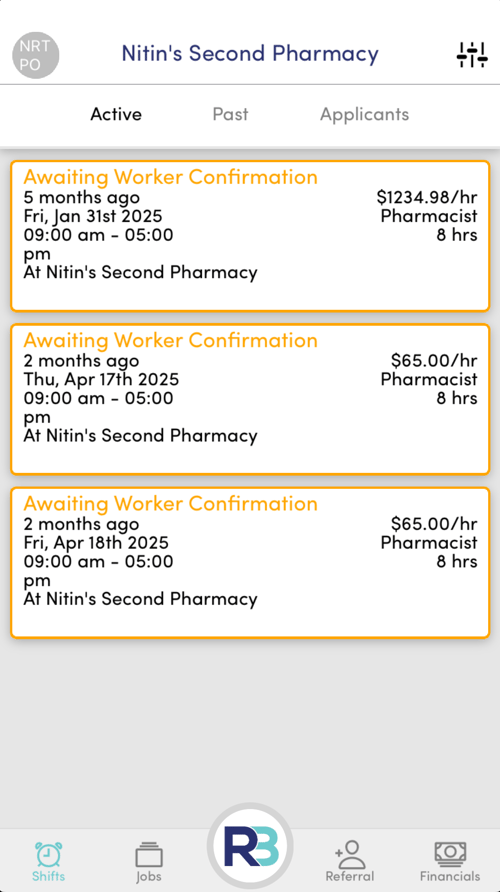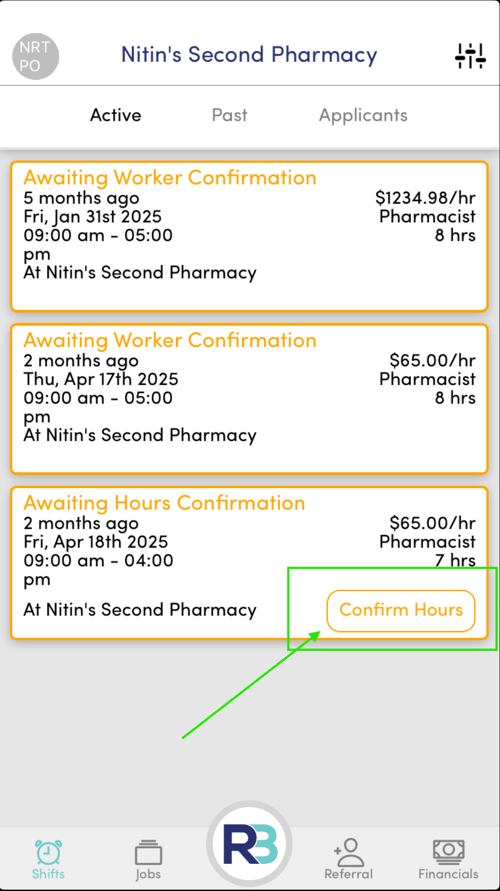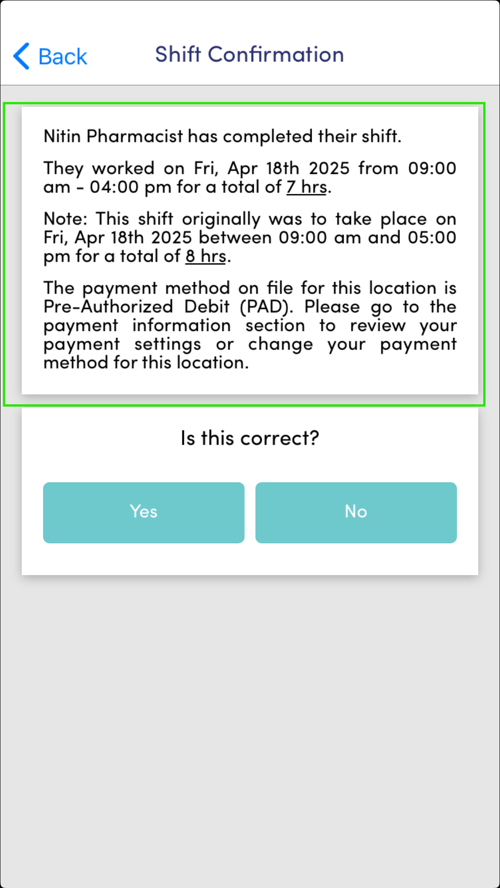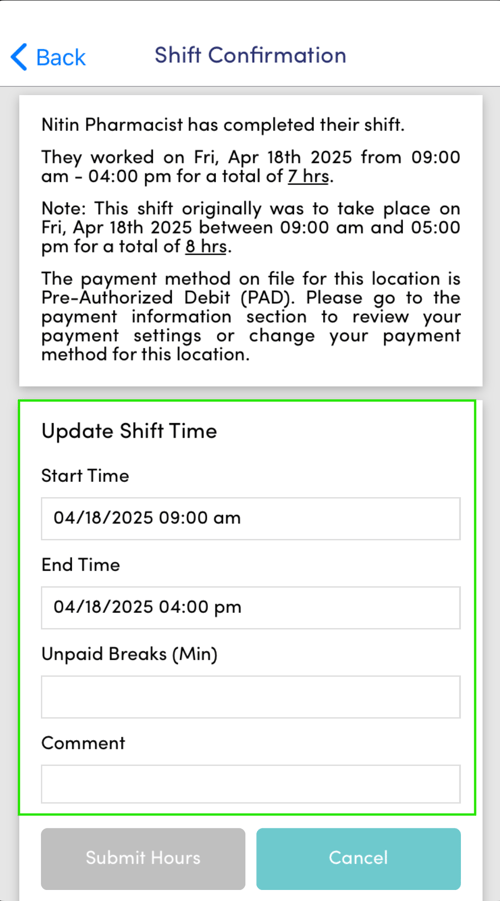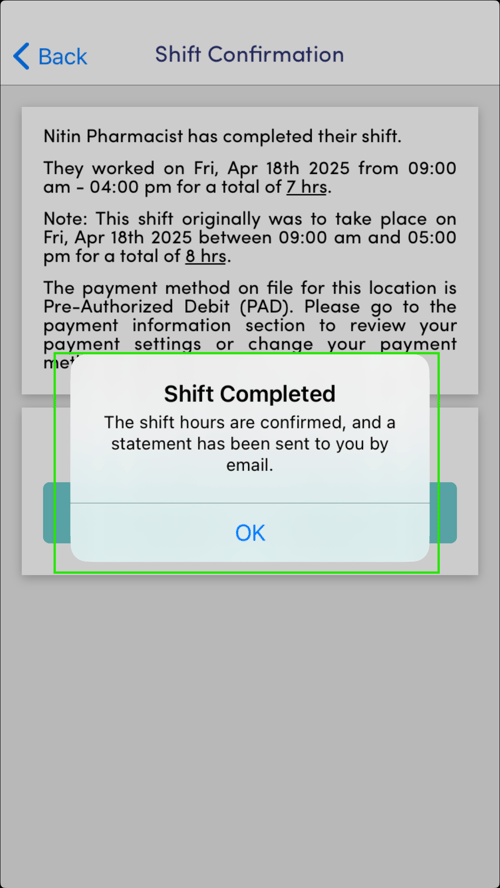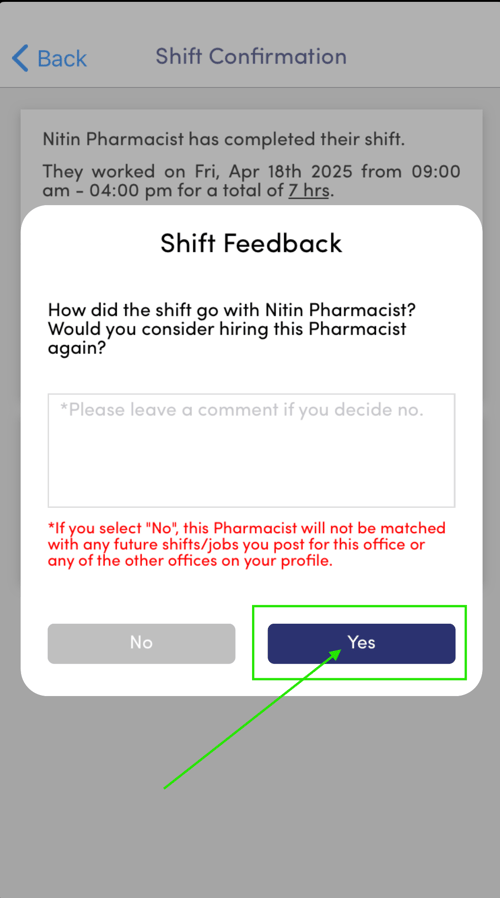How do I Confirm Shift Hours Once a Shift is Complete?
You can confirm your Shift Hours directly in the Mobile App - view your past shifts and press the "Confirm Hours" button and follow the prompts.
Whether you are the location manager (aka owner) or the worker your shift hours can be confirmed directly in the Relief Buddy Mobile App (or Desktop Portal) once the original end time of your shift has passed.
See Worker Confirmation Process
See Owner Confirmation Process
Note: The worker must confirm the shift hours first, then location manager will review and confirm second. See below for details.
Any disputes in time will be reviewed by the Relief Buddy team on a case by case basis.
| Worker Confirmation Process |
| Open the home screen and select the "Shifts" button on the bottom left. |
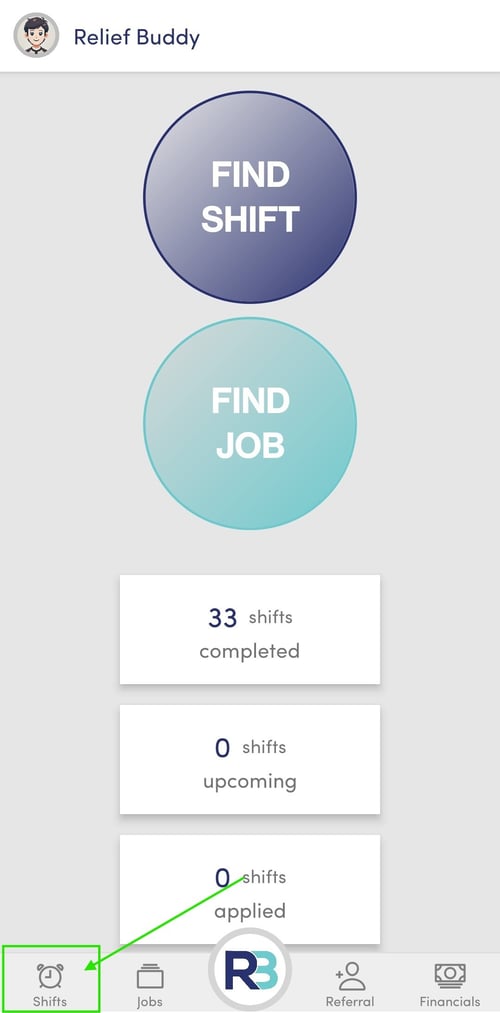 |
| Review your "Accepted" shifts and find those that are awaiting confirmation. Click on the button "Confirm Hours". |
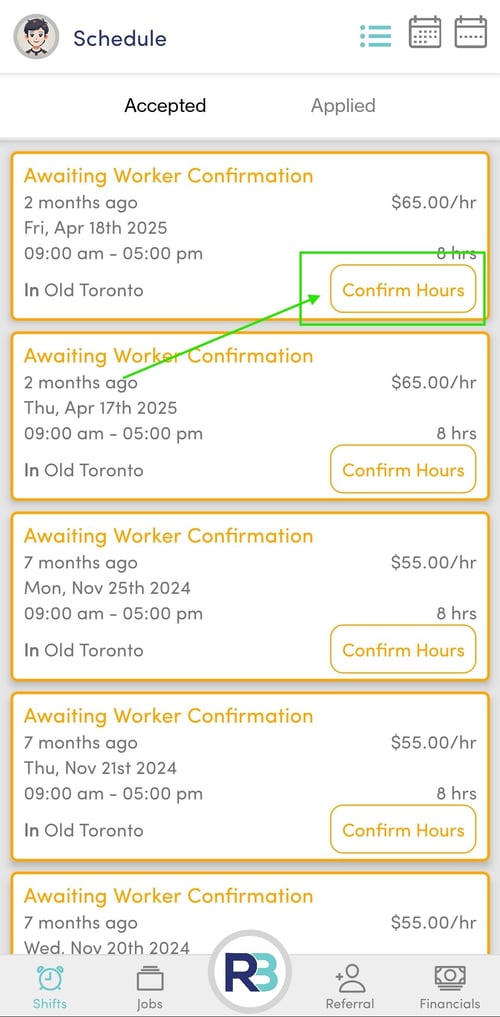 |
|
Review the details and press "Yes, Submit Hours"
If the you worked extra hours, or took an unpaid break then select "No, update Hours" and enter the details.
|
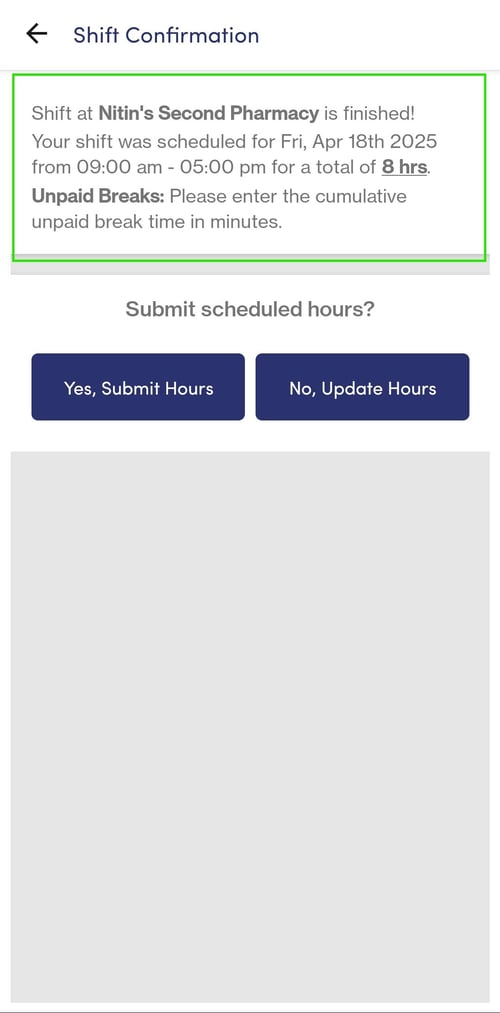 |
|
SKIP this if you pressed "Yes, Submit Hours"
Total and enter any unpaid break time (in minutes)
If the Start Time / End Time need to be adjusted you may do so now.
Then press "Submit Hours".
|
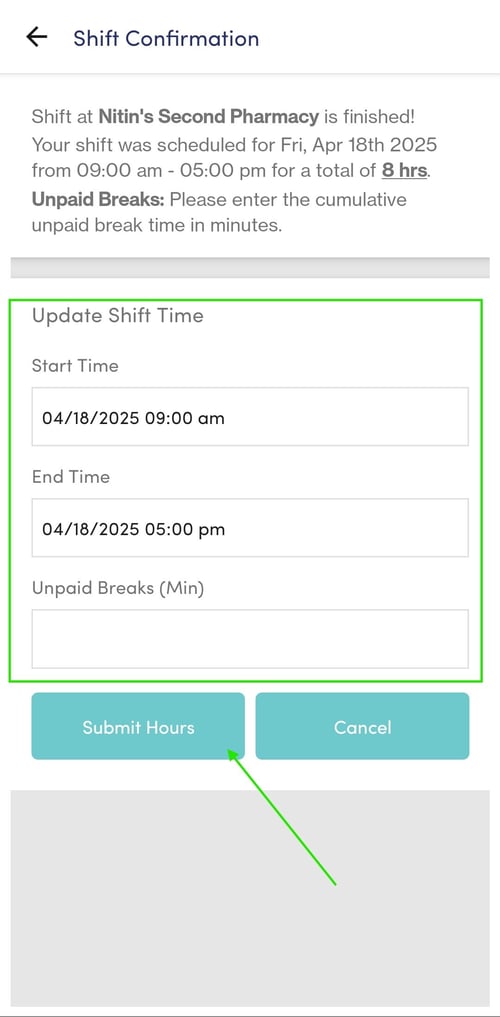 |
|
Press "OK" on the confirmation screen after you've submitted your hours.
|
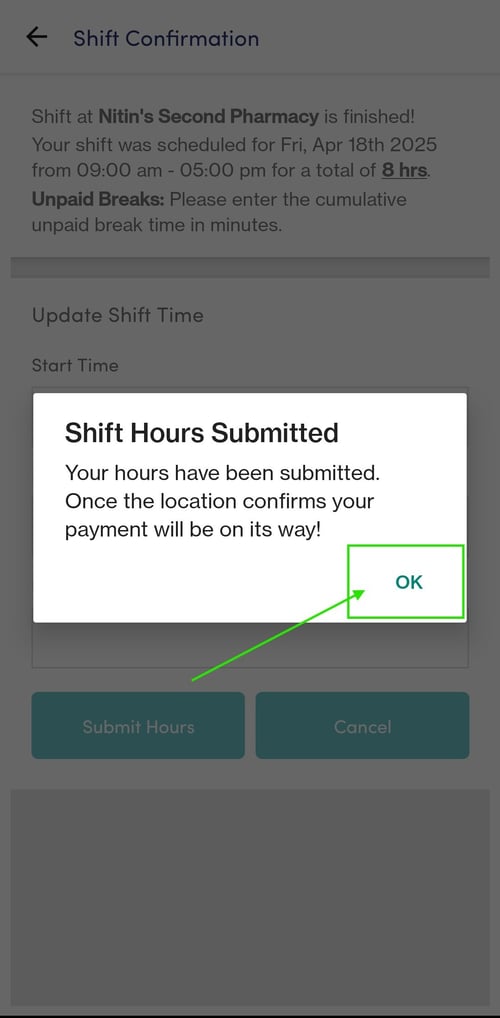 |
|
Leave any shift feedback you have and press yes.
|
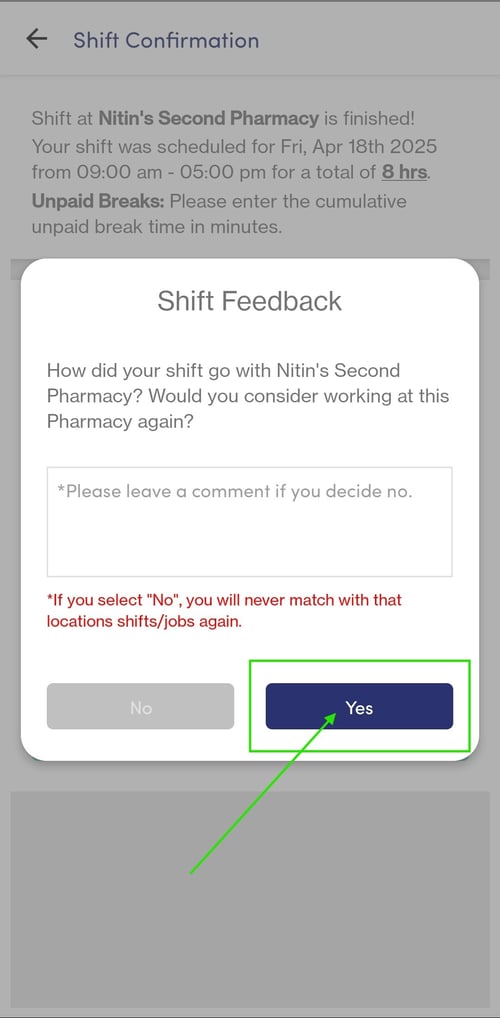 |
|
You'll be returned to the "Schedule" and you'll see that the "Confirm Hours" button has been removed.
This means the system is waiting on the Location Manager / Owner for their confirmation.
|
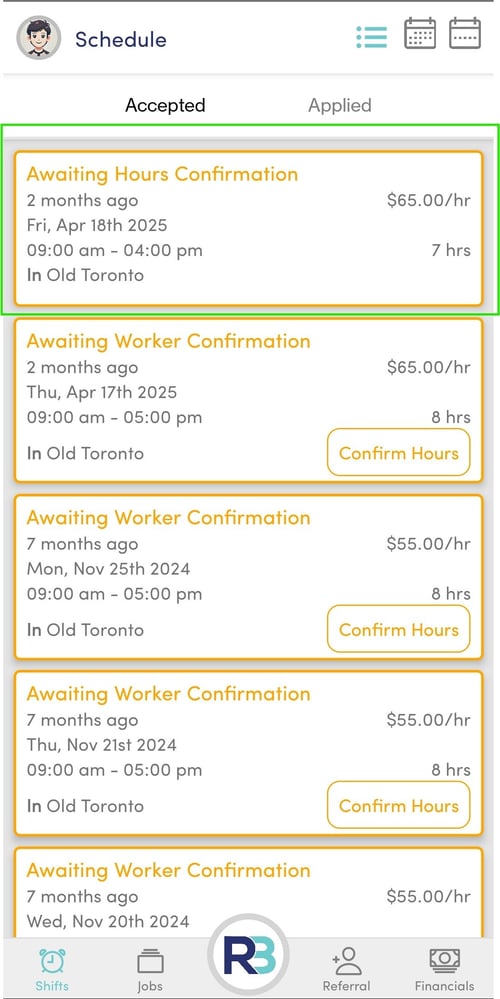 |
|
Once the shift has been fully confirmed by both parties it will look like this.
|
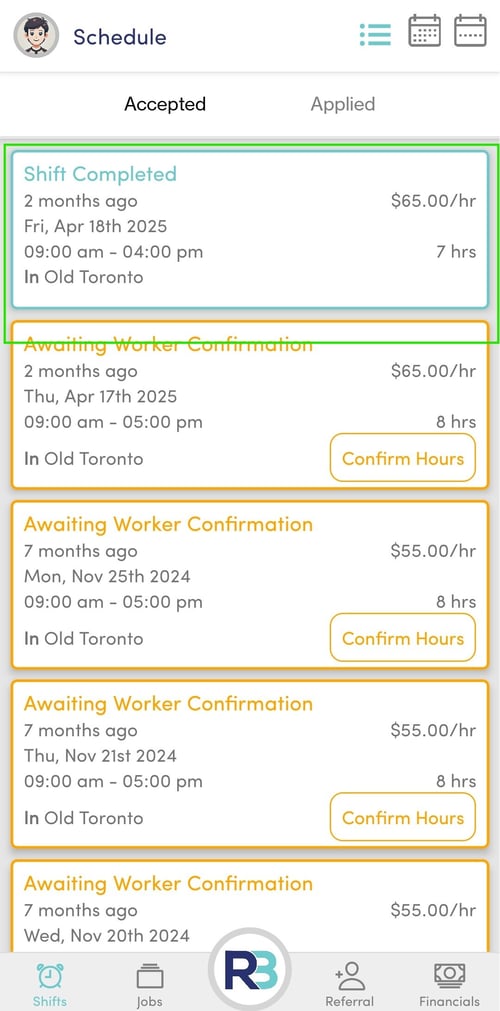 |
| Owner Confirmation Process |
| Open the home screen and select the "Shifts" button on the bottom left. |
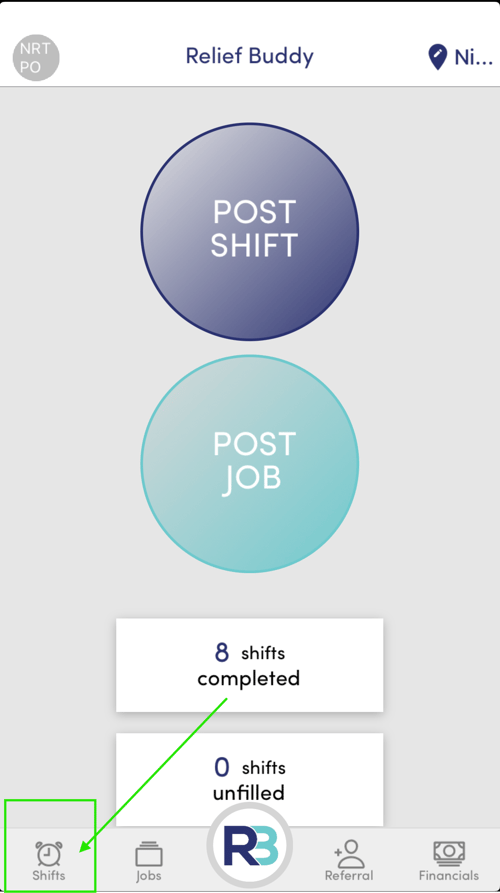 |
|
Review your "Active" shifts and find those that are awaiting your confirmation.
Note: If you manage multiple locations - Press the options icon on the top right to ensure you can see all locations.
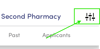
|
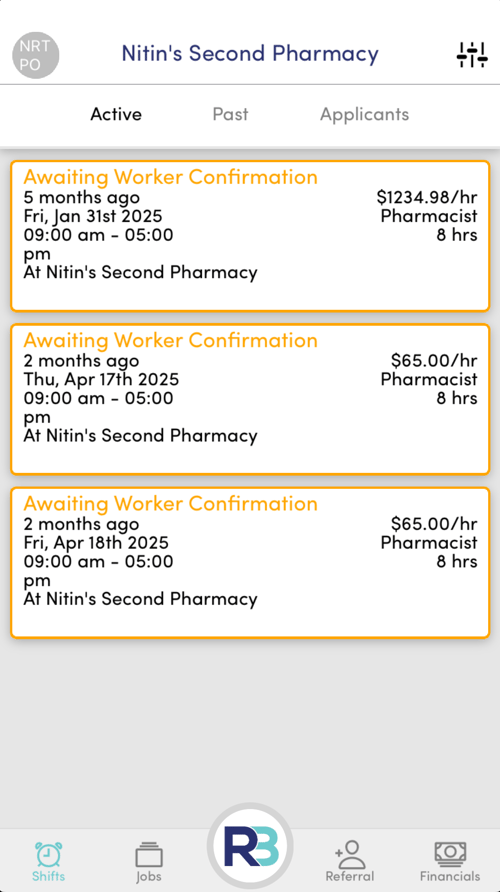 |
|
Click on the button "Confirm Hours".
Owners have 3 business days verify the shift hours.
If not, Relief Buddy will automatically accept the hours submitted. Once this happens, no changes to the hours can be made.
|
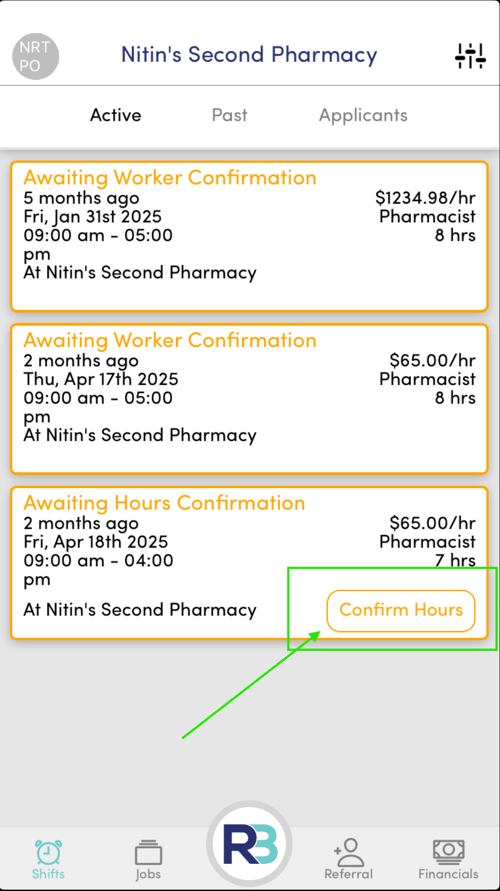 |
|
Review the details and press "Yes".
If the worker did extra hours, or took an unpaid break then select "No" and enter the details.
|
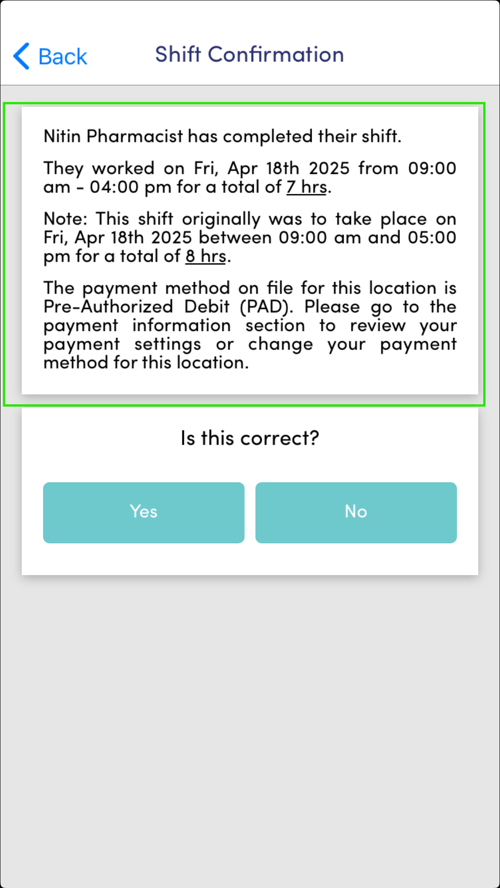 |
SKIP this step if you pressed "Yes" on the previous screen.
Total and enter any unpaid break time (in minutes)
If the Start Time / End Time need to be adjusted you may do so now.
Then press "Submit Hours" |
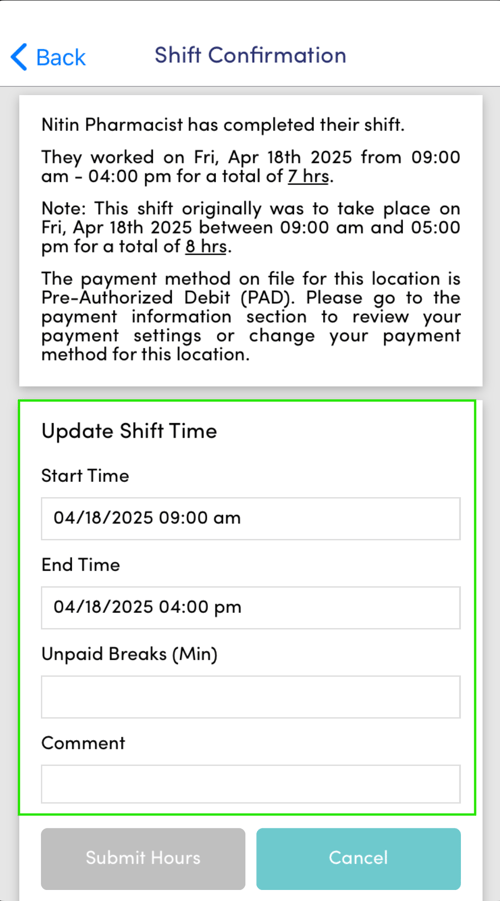 |
| Press "OK" on the confirmation screen. |
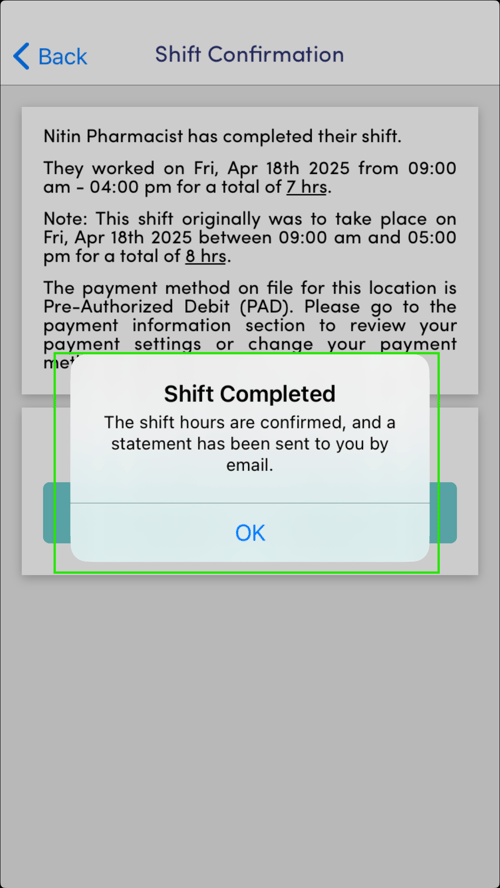 |
| Leave any shift feedback you have and press yes. |
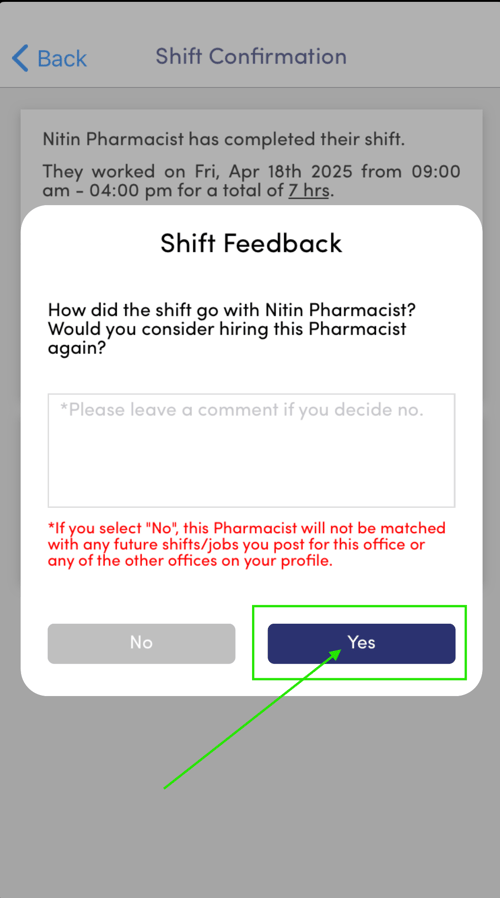 |
|
Shift Confirmation is Complete.
|