View your applied shifts under the shifts tab, select the shift in question and select withdraw
How To Update & Withdraw Availability
If you've applied for a shift and are no longer able to work it, please ensure you withdraw your application directly in the app.
Withdrawing your application from a shift ensures you are only accepted for shifts you are available to work.
There is no penalty for withdrawing your application, and you may do so as frequently as you wish.
To do this:
- Go into the app.

- Click on applied shifts.

- Find the shift you want to withdraw from.
- Scroll to the bottom of the shift details page.

- Click on “Withdraw Shift” and Confirm.

Automatic Shift Withdrawal
When you accept a shift through our platform, the system will automatically withdraw any other applications for overlapping shifts.
Cancellation Policy Reminder
Please be sure to revie the cancellation police as outlined in your Terms of Service (found in the App). If you forget to withdraw from a shift and you are accepted as a worker. You may be subject to penalties or restrictions, as outlined in the Terms of Service found in the App. If you cancel a confirmed shift without adequate notice.
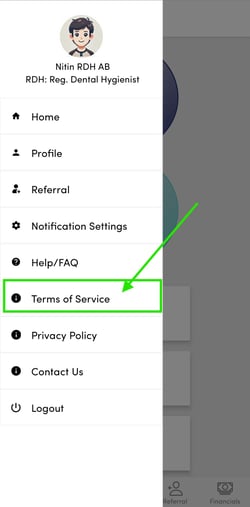
Keeping your availability up to date ensures a better experience for everyone.
